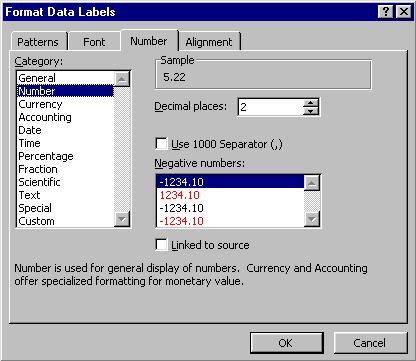Using Excel 2003 - 2.3) How to Format the Equation of a Trendline
Sometimes the trendline equation displayed on a graph will not be shown the number of decimal places or significant figures desired. In that situation the trendline equation will need to be reformatted as follows:
- Click the mouse on the trendline equation until it is highlighted as shown below.
- Right click the mouse over the trendline equation and select Format Data Labels... from the options displayed.
- From the displayed Format Data Labels box, select the Number tab.
- Select from the list under Category:, Number (if you wish to display the trendline equation to a defined number of decimal places) or Scientific (if you wish to display the trendline equation in scientific notation).
- Specify the number of decimal places you wish to use in the box to the right of Decimal places: and click on OK.
Example 1: If you selected Number and 1 Decimal places, then the equation in the example would be displayed as y = -4690.6x + 5.2
Example 2: If you selected Scientific and 3 Decimal places, then the equation in the example would be displayed as y = -4.691E+03x + 5.223E+00