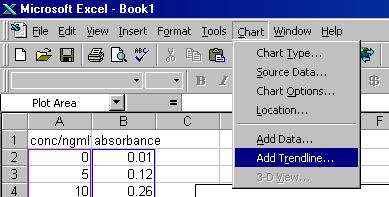
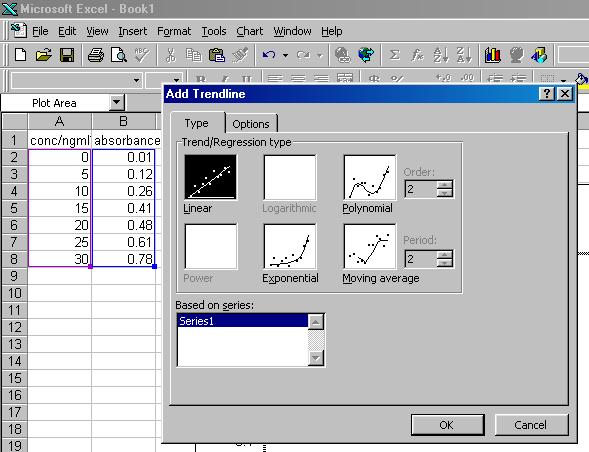

Using the data and graph generated in the first section of Chapter 1.4:
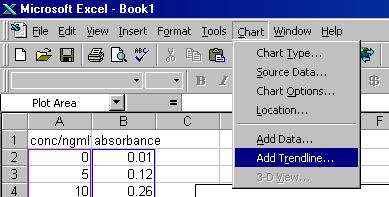
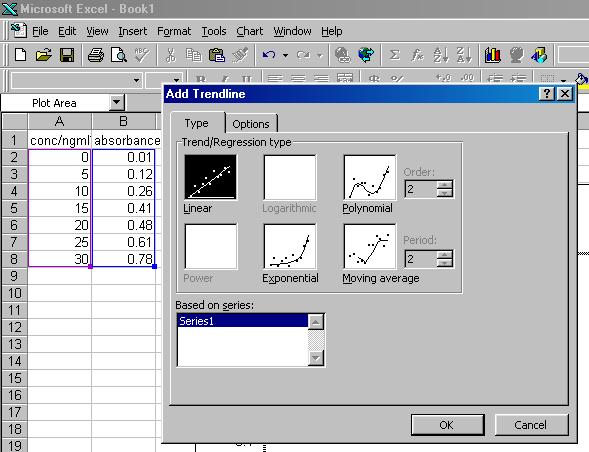

Your spreadsheet should now look like the figure below.

Note how the program has drawn a line of best fit through your data, and also plotted the equation of this straight line on the screen.
However, since our observations are affected by random errors and therefore have an associated statistical uncertainty, the gradient and y-intercept of our line of best fit also have errors. To calculate these errors use the following procedure:
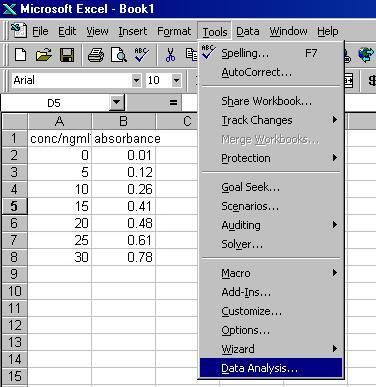
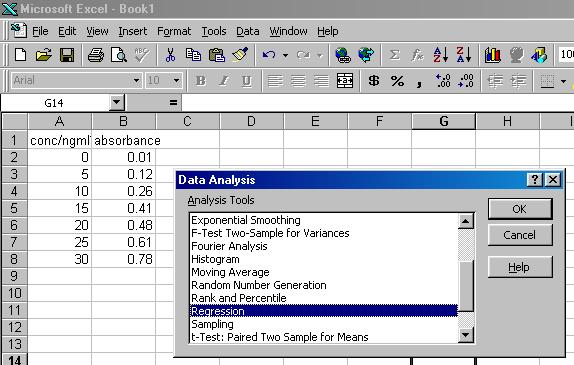
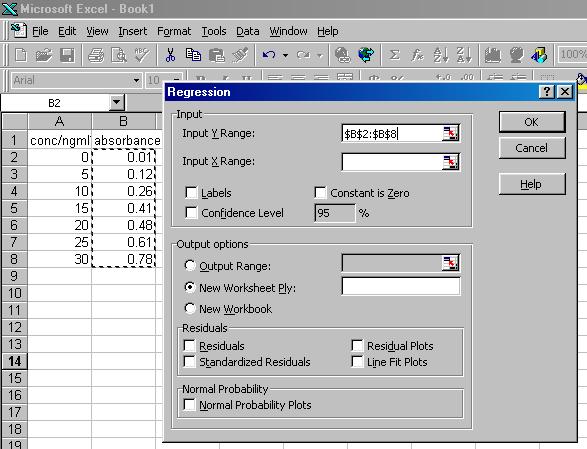
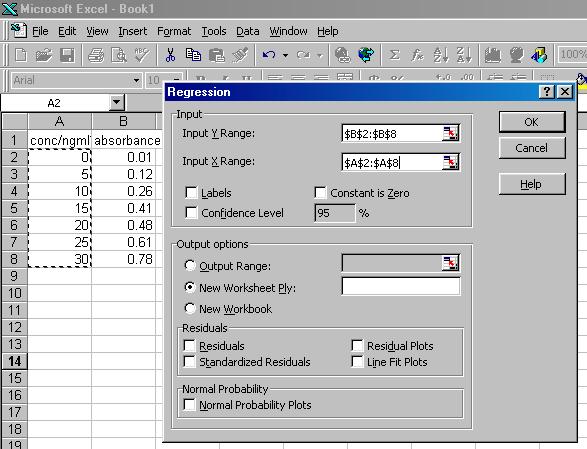
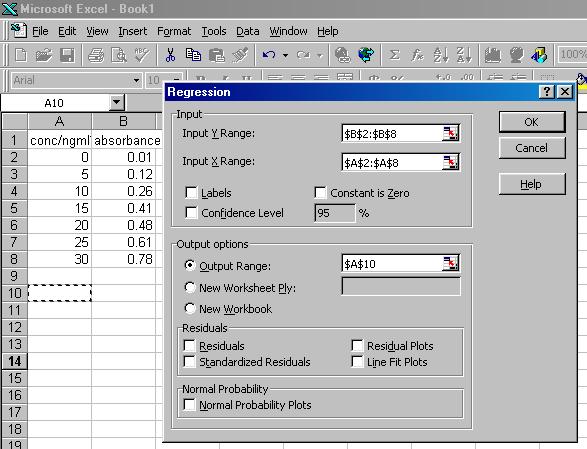
The data portion of your spreadsheet should now look like the figure below
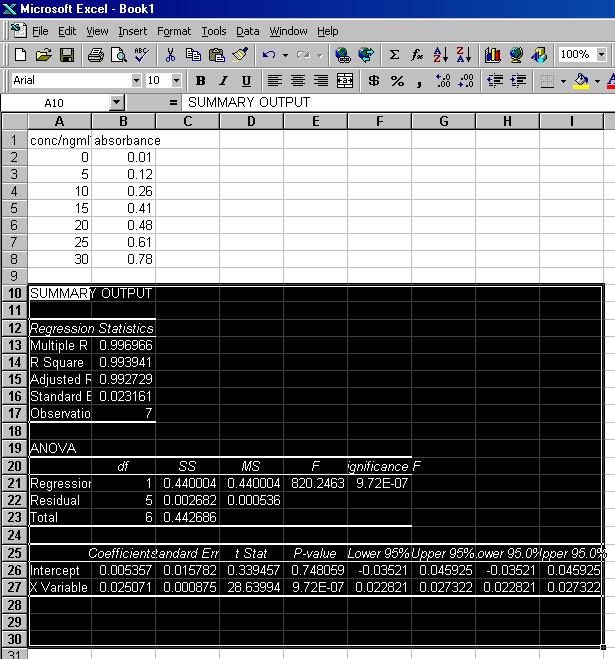
The SUMMARY OUTPUT details the formal statistics for the line of best fit. Most of the information given is beyond the scope of this course. However, you should pay attention to the values of the Coefficients, Lower 95% and Upper 95% values for the Intercept and X Variable (listed in the bottom table). The Coefficient of the Intercept corresponds to the value of the y-intercept of the line of best fit, and the Lower 95% and Upper 95% values for the Intercept are its 95% Confidence Limits, i.e. we are 95% sure the true value lies between these two limits. The Coefficient of the X Variable corresponds to the gradient of the line of best fit, and the Lower 95% and Upper 95% values for the X Variable are its 95% Confidence Limits.
For the data in this example we therefore have:
Gradient (G) = 0.0251
Upper95% - G = 0.0273 - 0.0251 = 0.0022; G - Lower95% = 0.0251 - 0.0228 = 0.0023
Therefore, G = 0.0251 ± 0.023Intercept (I) = 0.00536
Upper95% - I = 0.04593 - 0.00536 = 0.04057; I - Lower95% = 0.00536 - (-0.03521) = 0.04057
Therefore, I = 0.005 ± 0.041